Published on: 28 August 2022
Author: Ramesh Kanjinghat
Migrating your Microsoft Authenticator accounts from one mobile device to another is a 2-step process, Back up and recover account credentials and Enable the accounts on the new device.
Back up and recover account credentials
The Microsoft support document, https://support.microsoft.com/en-us/account-billing/back-up-and-recover-account-credentials-in-the-authenticator-app-bb939936-7a8d-4e88-bc43-49bc1a700a40 explains in detail.
Enable the accounts on the new device
Each migrated account on the device must be re-verified. And this is a 2-step process too, Add new sign-in method and Delete old sign- method (If you don’t need to use the other phone).
Add new sign-on method
- Open the authenticator app on your device. You can see Action Required under the account names that require re-verification.
- Tap the account that you want to re-verify.
- You will be taken to a page like below screenshot. Tap on the red text.
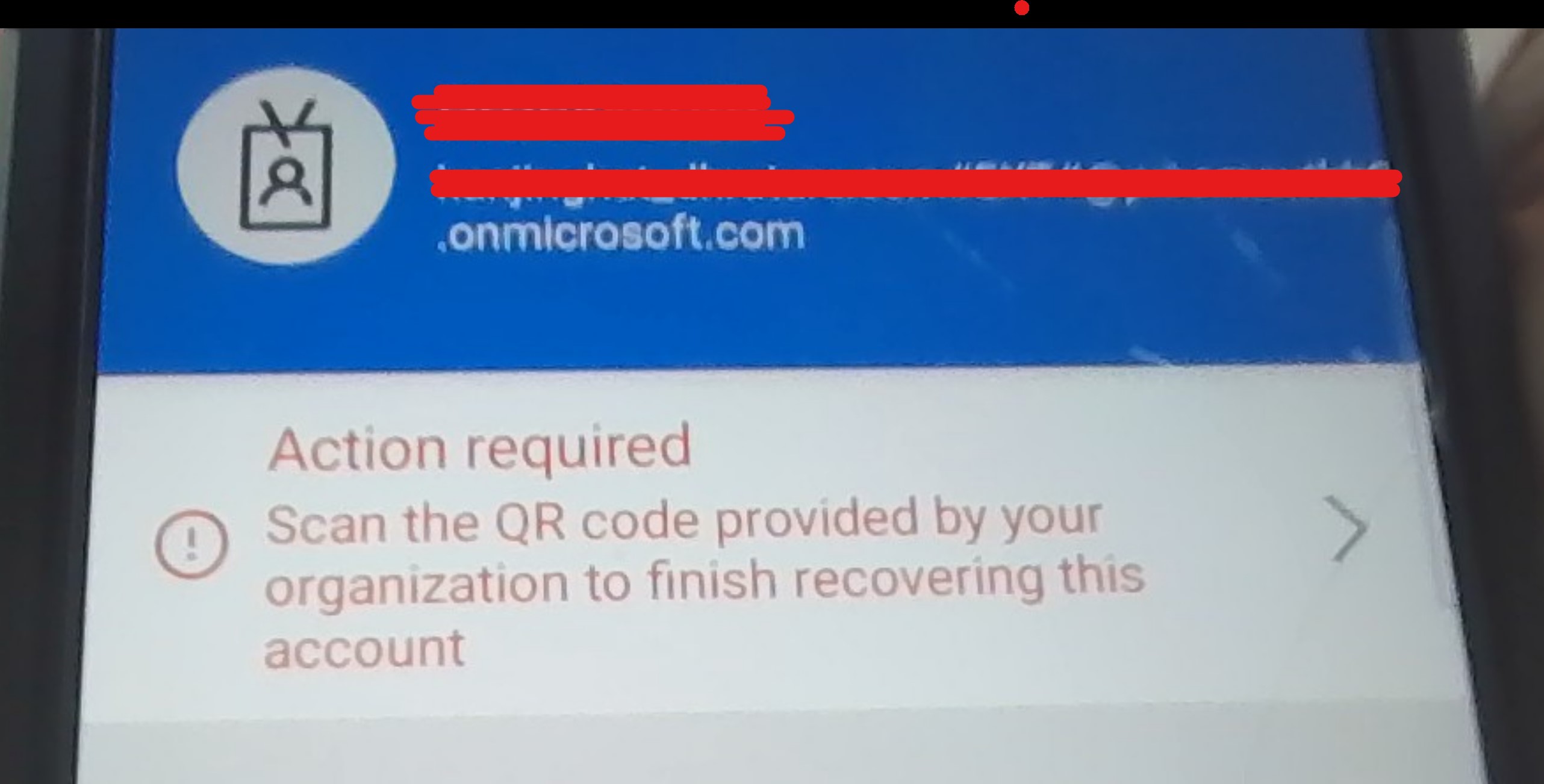
Action Required - You will be asked to scan the QR code.
- Open a browser and sign-in to https://myaccount.microsoft.com/.
- On the home page click on UPDATE INFO under Security Info section.

Security Info - You will be asked to authenticate using one of the multi-factor options. On successful authentication you will be taken to My Sign-ins page.
- Click + Add sign-in method.
- From the dropdown chose Authenticator App. And hit Add.
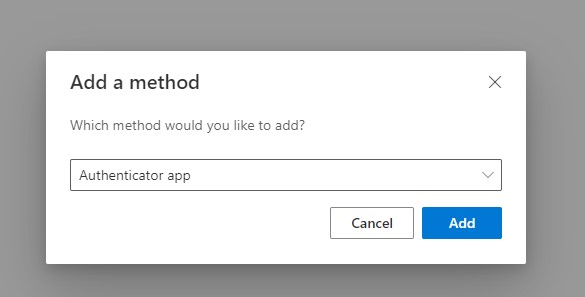
Add sign-in method step 1 - As you already have the app installed just hit Next.
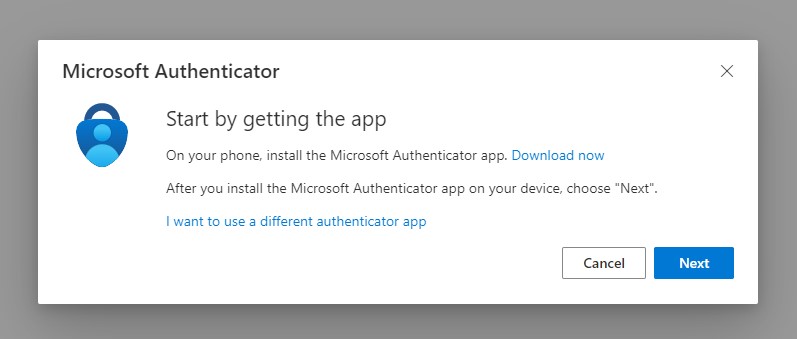
Add sign-in method step 2 - Hit Next.
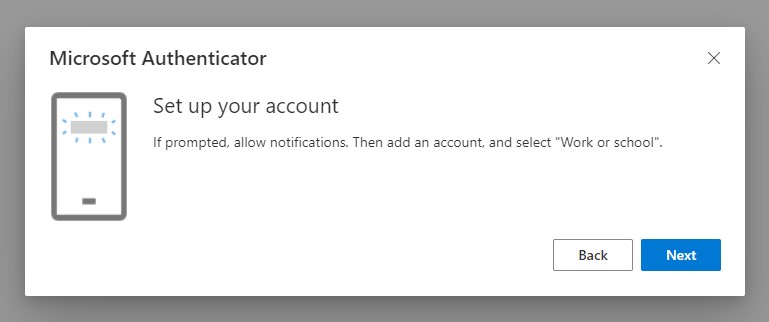
Add sign-in method step 3 - Now either scan the QR code or enter the code and URL manually and hit Next.
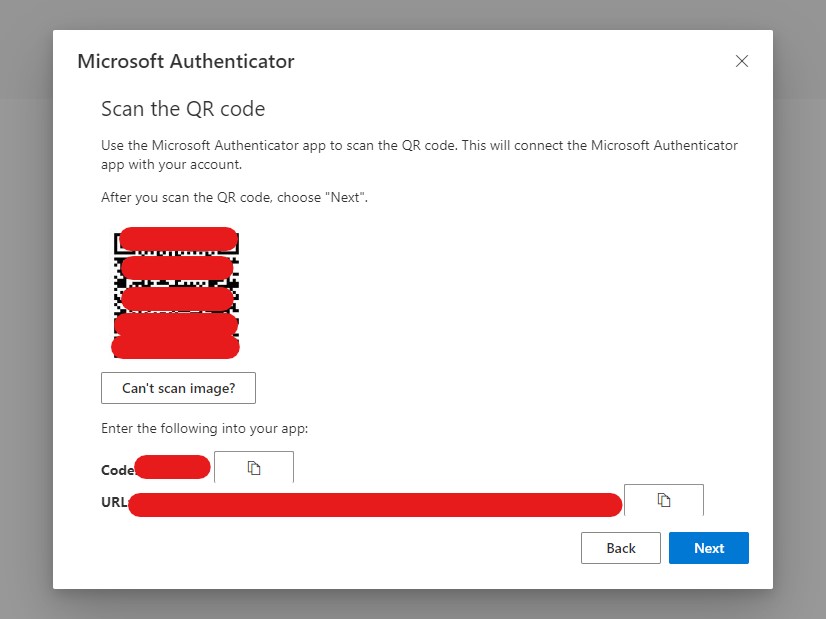
Add sign-in method step 4 - You will be asked to approve sing-in request on the authenticator app. This is to validate that the app is setup correctly.
Delete old sign-in method (Optional)
From the list of sign-in methods (On My Sign-ins page) hit Delete link on the right of the old sign-in method and confirm.
If the authenticator is default, then you cannot Delete it. Change your default to one of the other options and then delete this.
This is an optional step, but highly recommended if you lost your phone or if you do not want to use your old device anymore.
Hope this helps
